Google has presented the biggest redesign of Gmail in recent years. With it, the popular web (and application) email not only changes its appearance, but incorporates a cast of new features. Therefore, today we are going to tell you how to activate this new redesign to be able to start using it as soon as it starts to be available.
We are also going to list which are the eleven most important novelties of the redesign. Many of them, Gmail inherits them from their sister application Inbox by Gmail, but there are also quite new ones. Both are worth mentioning, because the way you can use the application will change a lot.
How to activate the new Gmail design
To activate the new Gmail design, all you have to do is click on the options menu, the one with the gear icon. When the options menu is displayed, click on the option Try the new Gmail to activate the redesign. You will see a loading screen, and when you finish you can start using the new Google mail with all your options. You will see that the change is immediate.
And if you still do not see it, do not worry. Google has said that it will be implemented in the coming weeks, so it is possible that some people may take a while to appear.
1) A cleaner design
The first thing that will draw attention is that the design of Gmail has been modernized. It obtains elements of Material Design, the same design language that Google uses in Android, with which it shows a clearer and much cleaner aspect.
2) Right bar with shortcuts
One of the novelties of the new design is in a sidebar that you will find on the right side. In it you will have direct access to the Calendar, Tasks and Google Keep tools, and you will also have the option of installing new add-ons to appear in it.
3) Actions without opening the mail
Gmail will also implement one of the main features of Inbox, and is to be able to do actions on an email without needing to open it. When you move the mouse over the mail, four options will appear: archive, delete, mark as read and postpone so that it arrives at a specific time.
Continue Reading: How to unlink connected apps to your Google account
4) The most visible attachments
It will now be easier to see and access the attachments. No more having to open the mail and go down at the bottom, now they will appear below the title of the mail, and you can access them without having to open the mail.
5) Reminders for unattended emails
Google will use artificial intelligence to guess which of your emails may be more important, and when you have not answered them or received a response, you will see some notifications next to them. It will tell you the time it has been since you received it or sent it, and it will suggest you answer or rewrite.
6) Automatic answers on the web
And speaking of artificial intelligence, the option of automatic responses that has been available for some time in the Gmail mobile app now also reaches the web.
7) Confidential that self-destruct
Another big news is what Google has called “Confidential Mode”. You can activate it by sending a message, and when you do, you will determine how long the mail can be read by the person to whom you send it. These emails cannot be forwarded, and the content cannot be copied, pasted, downloaded or printed.
8) Identification in two steps
Gmail finally implements one of the essential security features to maintain your security. In addition to password, you can put a second step by configuring your phone to ask for a second identification with a password that will arrive as a message.
9) High priority notifications
From now on you can configure your mail so that it only notifies you of the emails received when Google considers them to be really important.
10) New warnings
More functions powered by AI. When Google detects that an email is potentially dangerous, it will show you a new notification with a lot of red color so that it is impossible for you not to realize the danger. Also, when you see that you have not read the messages received from a newsletter for a while, it will suggest that you unsubscribe from it.
11) Offline mode
And finally, Gmail will also implement an online mode. With it, the web can store emails of up to 90 days, allowing you to interact with them with functions such as searches when you do not have a connection. This feature will still not be available for a few weeks.

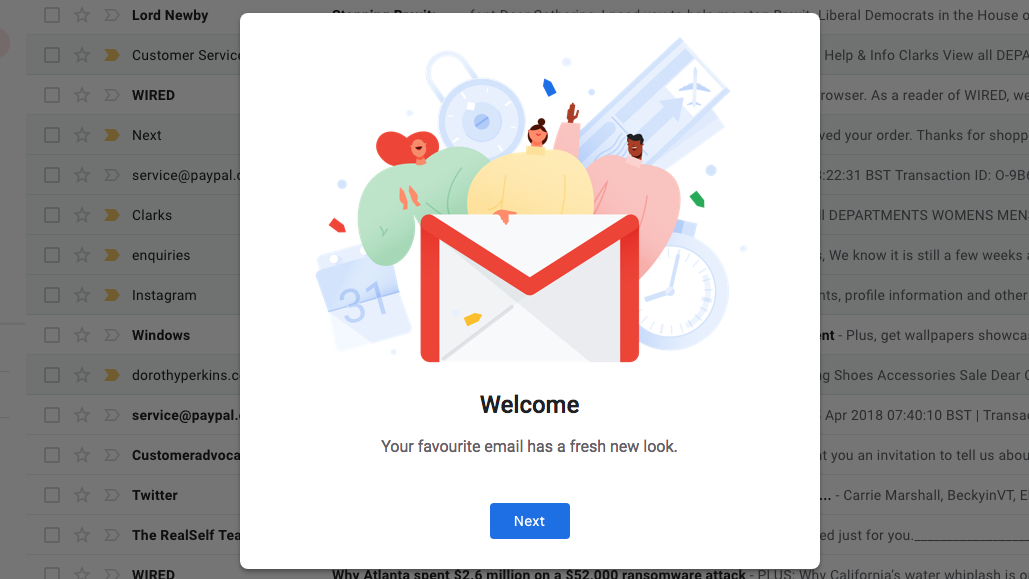
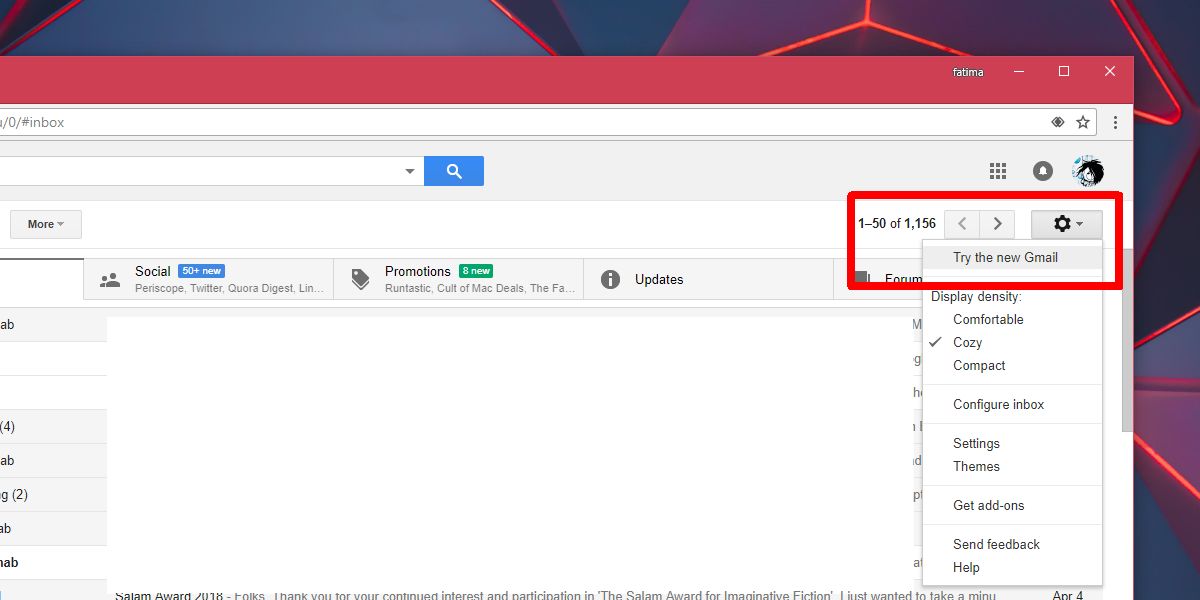
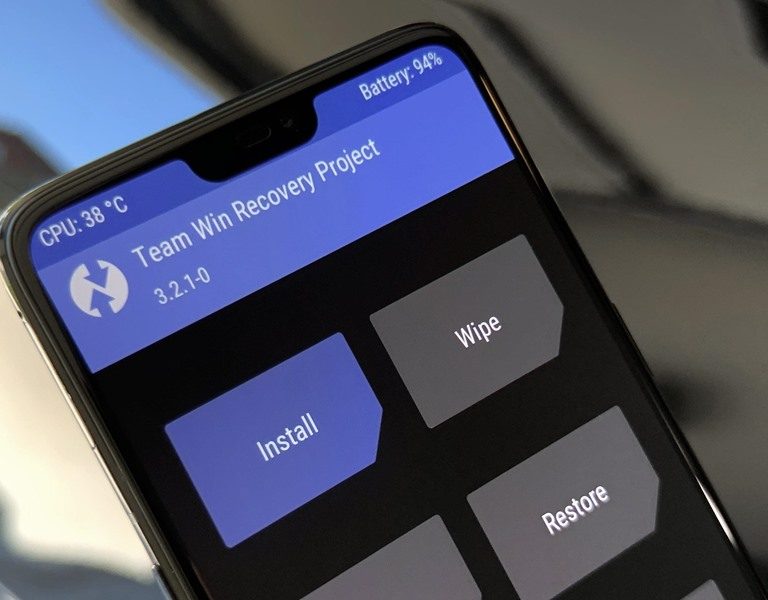

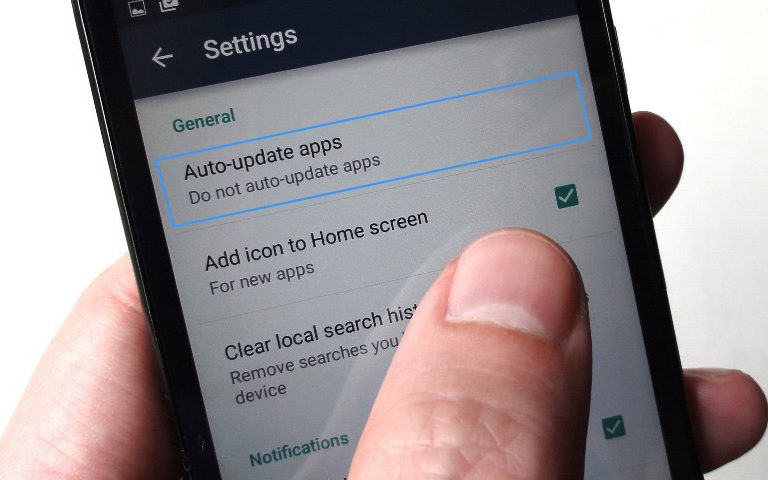



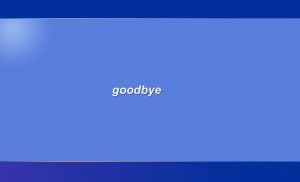

+ There are no comments
Add yours