Google has implemented Google Assistant practically in all mobile phones with Android. Although it does not reach the level, we are with an incredibly capable assistant, full of tricks and options that are not always known.
Therefore, today we bring a compilation with 23 tricks and functions with which you can get the most out of the Google assistant. You can do everything from doing the basics like asking her to control all the functions of your mobile to other smaller and more specific things, such as asking her for a daily summary every morning or editing the history of your questions.
1. Ask for a daily summary to start the day
Google Assistant has a command to give you all the information you need to start the day, which includes weather information or your calendar events. It is a command to always keep in mind. Keep reading http://linkfeel.com/google-maps-not-working/
- Say OK Google to open Google Assistant.
- Say Good morning, and Assistant will respond with a voice message with the information.
2. Delete or edit query
When you make a new query to Assistant you can also see the last ones you have made. However, there is a fairly simple option to delete or edit the queries that you have made before and that do not appear on the screen.
- Once inside Google Assistant, keep pressing with your finger the query that you want to alter until a pop-up menu appears.
- The menu will have two options, and you only have to click on the option you want. With Edit query you can change what you have asked Assistant, and with Delete group you will delete the group of questions and answers related to each selected query.
3. Tell her to call you by another name
By default, Google Assistant will use the name of your Google account to refer to you. However, there is a command to ask the assistant to call you with any other name you want. Yes, it’s also worth Batman.
- Say call me XXXX, changing XXX by any other name you want to use.
- From now on, when Assistant interacts with you, she will use the name you asked her to call you.
4. Change the default temperature units
Although if you live any area the safest thing is that Assistant already tells you the temperature degrees in Celsius, you also have the possibility to change them to Fahrenheit. It’s as easy as asking, and the assistant will remember it until you decide to change it again.
- Di * Change the default unit to Fahrenheit.
- Assistant will tell you what is going to change, although you will have a No option, forget it to cancel the change.
5. Make Assistant sing to you
If you want to delight with the melodic voice of your assistant, you can ask her to sing random songs, and even to sing your happy birthday if no one else has.
- Say Sing a song or sing me a song, and Assistant will start singing. From aggregation to jacks.
- When finished, you can tell Otra to sing another song.
- If you tell her Sing happy birthday, he will sing the birthday song.
6. Start playing your favorite series on Netflix
One of the characteristics of good virtual assistants is that they can interact with other applications that you have installed. In the case of Assistant, for example, you can ask her to open certain content on Netflix.
- Say TITLE on Netflix, changing TITLE for the title of the series, film or documentary you want to see.
- In one or two seconds, Assistant will open Netflix to reproduce what you asked for.
7. Play your favorite music
Google Assistant also allows you to play your favorite music. On the one hand you can play it from your Google Play Music catalog, although in case you do not use it you can also play it directly from other applications such as Spotify.
- If you say commands like Play Music, Assistant will open you directly Google Play Music
- You can also be more concrete, and tell her to put ARTIST on Spotify, by changing ARTIST for the musician you want. Assistant will open Spotify in that artist’s profile.
8. How to go to a site and what traffic you can find
The Google assistant also complements Google Maps perfectly to offer you services related to the map system. For example, you can ask her to tell you the route to go somewhere, or to tell you what traffic there is and how long it will take.
- If you tell them how to go to DESTINATION, changing DESTINATION to any location, Assistant will show you a route to reach the site.
- If you tell her how is the traffic to go to DESTINATION, changing DESTINATION to any location, Assistant will show you a map where you will see the traffic with different colors.
- In both cases you will know the time you will need to go, and below the result you can press an Origin button with a blue arrow to open Google Maps with the route from your current location to the site you have asked.
9. Find yourself on the map
But you may not want to go anywhere, and you simply want to know in what area of a city you are. In this case, you can ask Assistant where you are to locate you immediately.
- If you ask where I am, Assistant will show you on the map your current location.
- If you click on the map, Google Maps will open, marking your location.
10. Ask her about the time
Google Assistant will also let you know the time you are going to do in the city of your choice. By default it will tell you the next three days, but you can also ask for the weather forecast for a specific day in a specific city.
- If you ask Time in CITY, changing CITY for a specific one, it will tell you the time it is now in that city.
- If you ask her what time he is going to do in CITY, changing CITY for a specific one, she will tell you the forecast of the time she will do in the next days in that city.
- If you ask her what time he is going to do on Monday in CITY, changing city for a specific one, Assistant will tell you the forecast for that city on the day you have told her.
11. Add an event to Google Calendar
If you are not very familiar with Google Calendar, you will know that in Assistant there is a very simple direct access to add new events quickly and directly.
- Tell Add an event to Google Calendar, and it will open a small form.
- In this form you only have to put a title or name for the event, choose a day and a time.
- When finished, press the accept button on the top right.
12. Set reminders easily
In the same way, the Google assistant also has a command to take you to a quick form in which to set reminders for the mobile.
- Di Remind me in five minutes turn off the TV, and with that command will open a pre-configured tab to add a reminder.
- The reminder tab will have the data you have given, such as the title or date, but you can configure them to your liking.
- When finished, press the accept button on the top right.
13. Ask her to call for you
If you tell Assistant to call a certain person, the assistant will search for that name in your phone book and automatically initiate the call.
- Di Call NAME, name changing the name of the agenda that you want to call.
- In a few seconds, Assistant will initiate the call without you having to do anything else.
Continue Reading: New Gmail Design: How to activate it and its 11 most important news
14. Open or install your favorite applications
The assistant will always be aware of the applications you have installed on your mobile, and when you ask her to open one she will do it without any problem.
- If you tell Instagram, you can change Instagram for any other app you have installed, Google Assistant will open it.
- If you ask her to open an app that you do not have installed, she will only search for it in Google.
- You can tell her to install an app with the command Install Snapchat, changing Snapchat for an app that you do not have, and Assistant will show you the option to install it.
15. Read the latest news
Google Assistant is also an interesting tool to quickly find the latest news or related to a topic that interests you. It will not read them, but you can quickly access them.
- Say What’s in the news, and Assistant will show you a feed with the latest headlines.
- Below the news box you will have several options, such as News about technology, about sport etcetera, so you can click on different sections.
- You can also search for the latest news on specific topics, by telling them News about technology, or if you want to refine more by mentioning brands or products, such as News about Tesla.
16. Tell Assistant to repeat something behind you
Whether by simple curiosity or by knowing how to listen according to the pronunciation of Google Assistant, the assistant has a command with which you can tell her to repeat what you say. It is a mixed command, first you tell her to repeat and then you tell her what she has to repeat, all in one sentence.
- Tell Repeat after my visit and Assistant will repeat Visit.
- You can ask her to repeat what she wants. Repeat everything you say after Repeat after me.
17. Translations and conversions in real time
Google Assistant also allows you to translate in real time a word or phrase to the language you want. In addition, it will also allow you to make conversions between currencies or units as you ask.
- If you just say ** Welcome home, Assistant will recognize the command and translate everything that was before.
- Not only is it textual translation, but it will also tell you with your voice in case you are using it in a conversation.
- If you say some commands like how many dollars are 20 euros or how many miles are 10 kilometers, Google Assistant will do these and any other conversion that you request instantly.
18. Tossing a coin
If you are in the middle of a discussion and want to play a coin toss, you can have Google Assistant toss the coin for you in a completely random way. You just have to ask for it with the appropriate command.
- Say Throw a coin, and Assistant will randomly cast and tell you out loud if it has come up heads or tails.
- You can throw coins as many times as you want.
19. Get a random number
If you do not have enough with a coin and a binary result, Google Assistant can also tell you a random number. You can make it a random one or one between one and the number you want.
- If you tell Assistant Di a random number, the assistant will tell you a random number.
- You can say Say a number from one to a hundred, or Say a number from one to a thousand so that the random number is included in those figures.
- You can also simulate throwing a die by saying Di a number from one to six, or putting the top on the number of faces you want the die to have.
20. Ask her to find you flights
You can ask Assistant what flights are between two cities on a specific date or time period, and the assistant will return all the information you want with direct or indirect flights, the time it will take with travel, airlines and prices from which are available.
- If you say a command like what flights are from Valencia to Seville for next week, Assistant will show you that specific information in a file like the ones that would appear in Google.
- You can modify the command by changing the destinations or by setting specific dates.
21. Check your latest Gmail emails
Google Assistant can also search through your Gmail emails to show you the latest or the ones you have received on specific topics. Even if you do not have the Gmail app installed. You just have to know how to ask.
- If you say Teach me my emails, Assistant will show you the last emails you have received.
- If you say Teach me my emails from Maria or any other name, look in Gmail the latest emails that match this subject or sender.
22. Give Assistant control of your mobile
Assistant can also control the mobile beyond opening certain applications. In fact, you can play with the alarm clock, the timer, the volume or the connection. Or directly get to take a picture or record a video.
- You can say Turn on or turn off WiFi to interact with the connection.
- You can also tell her to turn on or off the Airplane mode, the Bluetooth, the flashlight, put the phone in silence, wake you up at a certain time, or set a timer for certain minutes.
- Also, if you say Take a picture or Record a video, Assistant will open the default app for those actions.
23. Options against boredom
For those times when you’re bored but do not know what to do, Google Assistant has a good repertoire of alternatives. You can tell her to propose some, but also ask for other concrete directly.
- If you say Play, Assistant will put several games that you can play from the assistant.
- If you say A joke, Assistant will tell you a joke.
- If you say Recite a poem, Assistant will recite a poem.
- If you say Surprise me, Assistant will send you an appointment or a curious fact.
- If you say Riddle, Assistant will tell you a riddle.
- If you say Proverb, Assistant will tell you a proverb.
- And if you simply say I’m bored, Assistant will randomly tell you any of these actions, or remind you of what you have available.
BONUS TRACK: Ask her what else she knows how to do
- Ask her what you can do to have Assistant list you all the options available to her.
- The assistant is full of other tricks and winks, so do not be afraid to explore and ask questions.

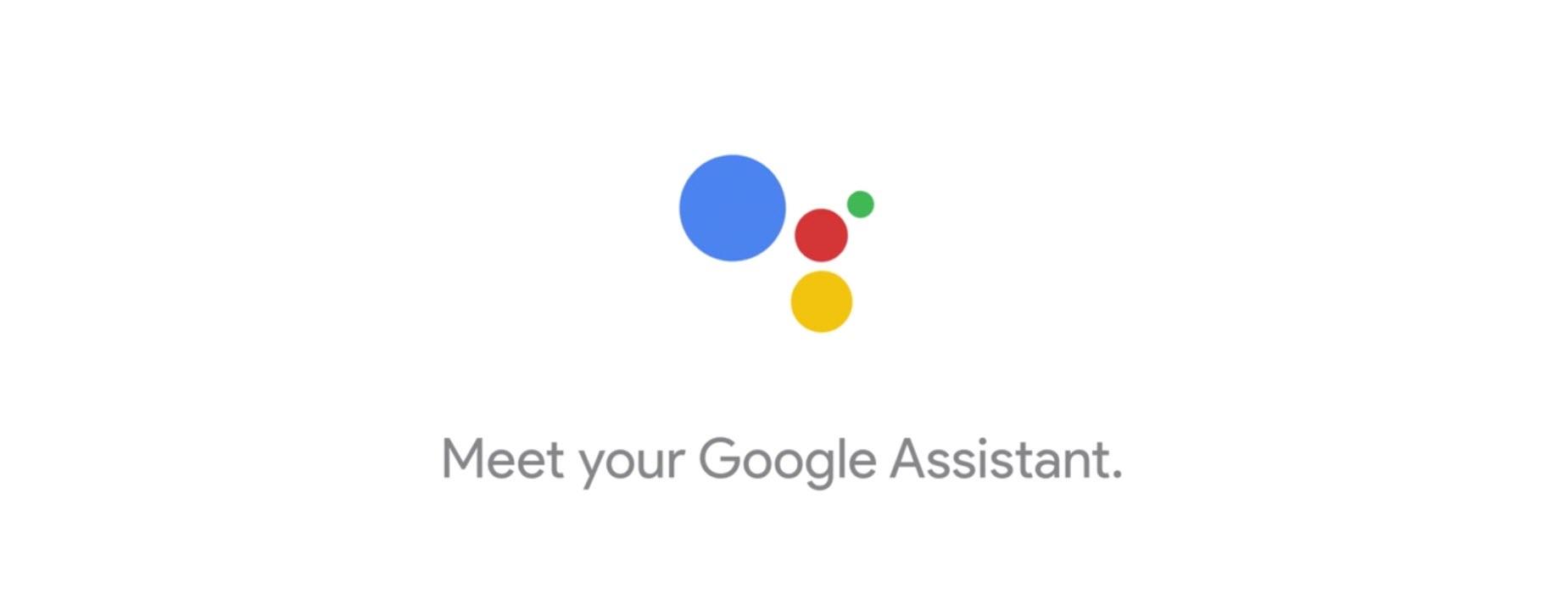
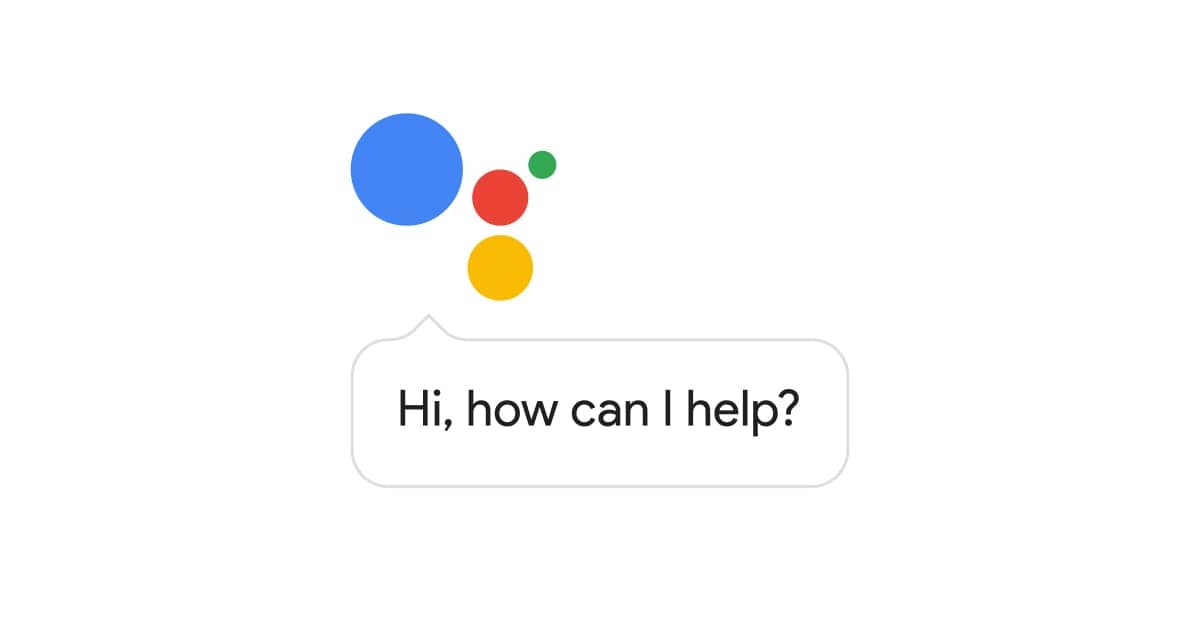
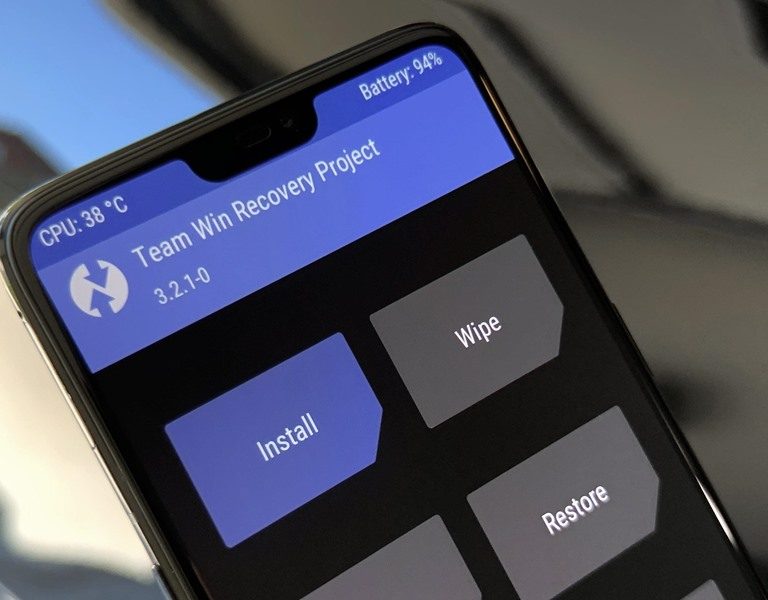

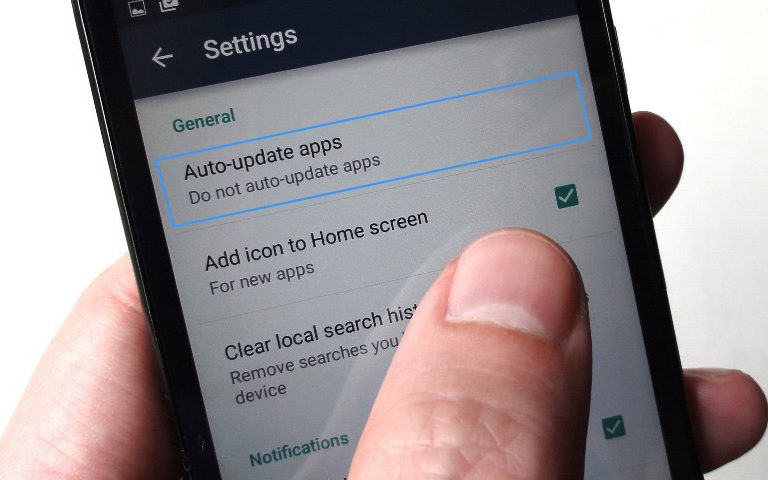




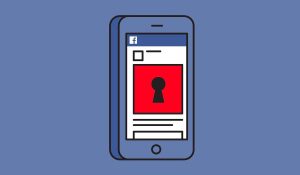
+ There are no comments
Add yours