Instagram is one of the most used social networks globally, as it currently has more than 500 million active users globally. Also, Instagram is one of the platforms that offer more games, tools and filters to users, and we will talk about these functions today. Has it ever happened to you that the same Instagram effects do not appear to you as a friend or follower? If the answer is yes, we will give you the solution to this problem with some step-by-step instructions and photos so that you can fix what is wrong with your application or device. Wondering Why Instagram face filters not showing?? Pay attention. We reveal it to you!
Why Instagram face filters not showing?
Before we start, we must clarify that there are two types of filters on Instagram: the filters that the platform allows you to choose before posting a photo on your feed and, the most popular, the Instagram Stories filters for your stories.
Although below we will offer you different solutions designed to make your Stories filters appear, the following instructions will help you recover or find any type of filter. However, before you start, you should learn how to search for filters on Instagram, since you may not know where the ones you specifically want are hiding. This can be done in two ways:
Effects Gallery
Through this browser, you will be able to see the entire catalog of available filters and get the one you like best:
- On the initial page of your Instagram, click on the round button with the + button that you will find in the upper left. If you can’t find it, you can just swipe your finger to the right.
- There you will find numerous filters that you can see by sliding your finger to the left.
- Once you reach the end, you will find the magnifying glass icon to “Explore Effects.” Click on it to access the effects gallery.
- Within the effects gallery, you will find the filters divided into numerous categories (moods, funny filters, science fiction and fantasy, color and light, filters for selfies …). When you find the filter you like the most, you can test it and save it by clicking on the name and “save effect.”
Grab another user’s filter
- If you are looking at stories and suddenly see a filter that you like, you can take it and save it! You don’t have to go to the search engine.
- At the top of the story, just below the username, you will find the filter’s name and its creator.
- Click on the filter name and click on the “Save effect” option to store it in your own Instagram Stories gallery.
Upgrades
The first problem that can cause certain filters not to appear on Instagram has an outdated application. Most filters are available from version 10.21 of this App, so if you have very old devices or have not been updating the application, the new Instagram filters and effects will most certainly not appear. To check that you have the updated version of the application, you must follow these steps:
Updates on Android
Open Google Play.
Click on the three lines in the upper left corner of the screen to access the menu.
Access the “My applications and games” section and check if Instagram has any pending updates. If this is the case, install the latest version of the App.
If this is not enough, check if your Android device has a version higher than Android 5.0. The lower versions are not compatible with Instagram filters, so the application services will be limited. To update your Android operating system, follow these steps:
Go to Settings> System> About device> Software update.
Updates on iOS
Access the App Store on your device.
Click on “Applications”
Look for the Instagram App and check if you have any pending updates. In case it is so, feels free to update it. If these steps don’t work, you need to check your iOS device. Please note that versions lower than iOS7 on these devices are not compatible with Instagram filters.
To update your operating system, you must Access Settings> General> “Software Update.”
The new version of your device’s operating system will allow you to fully enjoy Instagram filters.
Clean your phone
One of the problems that can cause Instagram filters not to be displayed or stop appearing may be the lack of space on your mobile, so the solution is to free up space on your smartphone by deleting photos, videos, applications that you do not use, WhatsApp conversations, large files … many elements may be taking up a lot of space on your device and that you do not use or no longer need.
You can see in more detail the space your apps occupy on your mobile by going to Settings – General – Storage.
Once there, you can delete some apps or documents manually, or you can even select the option “Remove unused apps” so that the device does this work for you.
Clear the app cache
The cache of an application is those elements that accumulate in the temporary storage of a device and save data that improves the device’s performance. However, the accumulation of cache can interfere with an application’s performance, so we suggest you delete it so that the desired filters appear.
If you have an Android, you can follow these steps: Settings> Applications> Instagram> Storage> Clear cache. If you have an iPhone, the only option to clear the cache is to manually clear the App and download it again. Easy and effective!
Give permissions to Instagram
Many Instagram filters require the specific permission of the App to be able to use the camera, access the microphone, contacts … If you do not give these permissions to the application, the filters may not be active for you. You can check if you have given the proper permissions by doing the following:
- Access Settings> Applications> Instagram> Permissions
- Check that all app permissions are activated.
Internal faults
If you have tried some of the proposed solutions and the Instagram filters still do not appear correctly, it may be due to the application’s internal failure. In that case, we recommend that you uninstall the Instagram app from your device and reinstall it so that everything returns to normal. Simple but effective in some cases.
Reset the phone
If none of the proposed options have borne fruit and the Instagram filters still do not appear, there is no other choice but to make a drastic decision that can help you start from 0: reset the phone and return the factory settings. This can be useful, especially if the mobile operation is slow or it gives you constant failures. Of course, remember to make a backup beforehand so as not to lose your data.
Reset Android
Go to Settings> General administration> Reset> Factory reset.
Click on “restore factory settings” to format the phone and return it to factory settings.
Once you have restored everything, you will have to download the Instagram application again and install it.
Reset iOS
Go to Settings> Settings> General> Reset> Erase content and settings.
To continue, the device will ask you for Apple ID and password. Enter them.


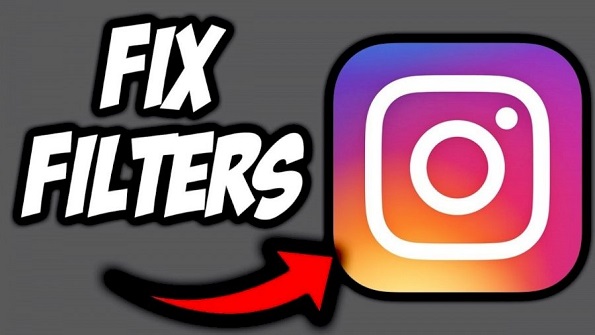

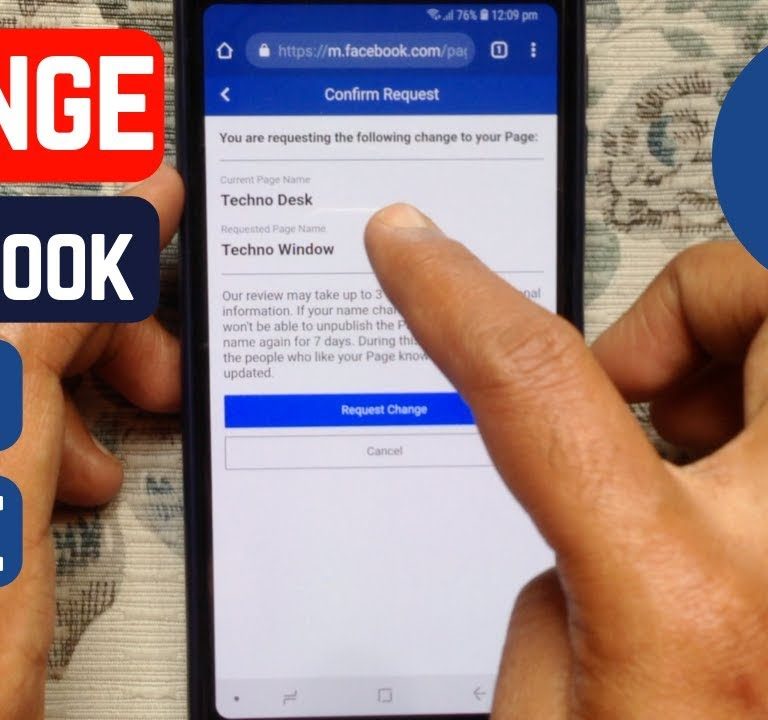
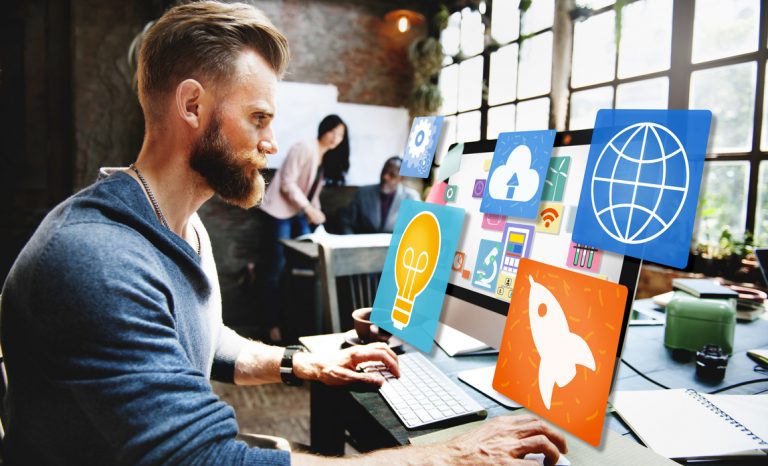
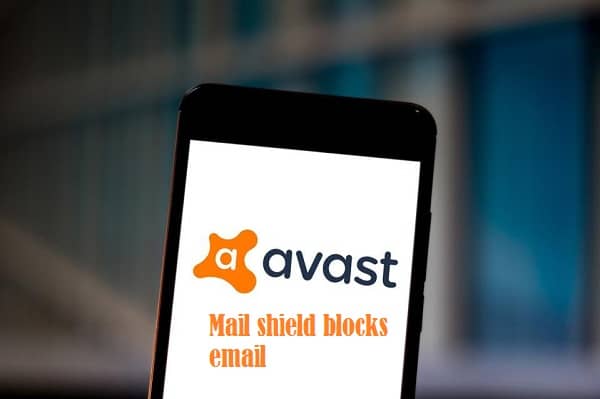




+ There are no comments
Add yours