Most of us use the Internet every day without realizing the enormous amount of systems, networks and servers that operate in the shade to bring the different online services directly to our screens.
One of these essential technologies for navigation but little known by the general public is DNS (Domain Name System), which usually comes configured standard on routers provided by our service provider (ISP).
However, this configuration is not always the most appropriate or convenient for our region, so there is the possibility of selecting an alternative service such as Google Public DNS. What is it, how can I use it on my computer and what advantages will it bring me?
What is DNS and what is it good for?
When a computer is connected to a network, it is necessary to assign an IP address to identify it among the other computers. If we are in a local network with few computers, it is easy to know and have the IP addresses of each one pointed out, even on paper. But what if we are faced with a global network like the Internet with billions of connected devices?
Because the thing is complicated and the human user, who is more capable of handling text addresses than strings of IP numbers (54.230.78.52), needs extra help, so a system is necessary intermediate to translate these domain names to the IP addresses of the server hosting the page or service that we want to use.
DNS is a technology based on a distributed database that serves precisely to translate these domain names into networks. That is, to know the IP address of the machine where the service to which we want to access is housed.
Each computer, by default, has a small DNS server that stores a cache with the last addresses we have accessed. If the domain that we want to visit is not found in this cache, the DNS server that we have configured in our operating system or in the router (which will be given by the ISP) will be used to initiate a recursive search until the address is found.
And this is where public and free DNS services such as Google Public DNS come in, which allow us to substitute the search of addresses in the databases of our Internet provider for another in the Google servers. Why would we want to do this?
Advantages of using Google Public DNS
The first reason is the speed of response when resolving requests. When visiting a website not only a single DNS request is generated , but depending on the contents to which we are accessing can be many requests for resolution of IP addresses. This causes the access time to increase if the DNS server is slow, saturated, or unable to resolve that request by forwarding it to another computer.
The servers of some ISPs can at times become saturated by the requests of many users if the network is overloaded slowing the navigation of its clients. In addition, the location of these servers is not always close to our homes, so you also lose time in sending the data, even at the speed of light.
Google has updated servers with the latest technology with large databases that index most of the world’s web pages, update this information constantly (since a good part of your business depends on it) and direct us to the server closest to our location. Hence in some cases the response to using your DNS is faster than with our ISP.
Are Google DNS always faster than the rest? Well, no. It depends on our specific location, how and where are the servers of our ISP and especially the network to which we are connected. How do I know if I’m worth it? Well there is a useful tool called namebench that after executing it will tell us which DNS service is best for us in terms of speed.
The next big reason is to skip access restrictions to certain services or websites related to censorship or prohibitions. One of the most common formulas to prevent access to a web is to block the domain at the DNS level of the country’s operators. This is something we have seen, for example, in The Pirate Bay cases of Uber or in countries with dictatorships and restricted access to information. In these cases using the DNS of the operator will prevent us from accessing the desired web, a hurdle that we can skip easily using for example the DNS of Google.
Another important advantage is the improvement in stability and safety. Google DNS is constantly updated with the latest security to avoid different types of attacks (such as denial of service) that slow down the performance of the network or may even block access to certain pages. In addition, when the workload in the DNS of the ISP is very high there can be stability problems and make the navigation slow or stop completely. Hence the advantage of having an alternative system that takes us out of trouble.
You may also like to read: What programmer tools do you use?
How do I configure Google DNS on my computer?
If after reading all the above you have encouraged to test the DNS of Google and replace those of your ISP, forward, it is a very simple and quick process to do and also you can always go back to the previous state (for this the best is that before to start substituting anything on a paper the addresses provided by your ISP you will usually find on the router). There are two basic ways to change DNS: directly on the main router of the house or on each computer connected to the Internet.
Changing DNS on the router
The changes will affect all the devices that you have connected to the local network and that they ask for the DNS to him automatically, reason why this way you avoid having to go configuring computer by computer. The addresses of the servers are the following (usually we use IPv4, since not all routers, computers and networks currently support IPv6):
Google Public DNS IPv4:
- 8.8.8.8
- 8.8.4.4
Google Public DNS IPv6:
- 2001: 4860: 4860 :: 8888
- 2001: 4860: 4860 :: 8844
To change them the first thing to do is to enter the router through the web browser usually by typing in the navigation bar the address 192.168.1.1 , 192.168.2.1 or 192.168.0.1.
- Then log in to the web interface by entering username and password, default values are usually “1234/1234”, “1234 /” (blank password), “admin /”, “admin / admin”, depending on the model that we have and how it has configured our operator.
- We look for the configuration tab and the section of the local area network or LAN. Here the options “Primary DNS” and “Secondary DNS” should appear.
- We note in a paper the addresses that appear in case then we want to change them again and we introduce the two of the DNS of Google.
- We saved the changes and that’s it. (in some cases we may have to restart the router for it to take effect).
Changing DNS in Windows
If we want to use Google DNS only on a computer with Windows we can do it in a simple way and the modification will only affect that computer …
- We open the configuration menu of Windows 10. In it we chose the option Network and Internet to change the characteristics of our Internet connections.
- If we have connected the computer directly to the router it enters the option Ethernet, and if we will not use the option Wi-Fi that will appear in its place. In either case, click on the Change adapter options option.
- It will open the Network Connections panel , where we will right click on our connection choosing Properties. Once there we look for and select the option * Internet Protocol version 4 (TCP / IPv4) and click on the button * Properties *. In case we have IPv6 we will also have to configure this section in addition to IPv4.
- Once in these properties choose the option Use the following DNS server addresses and enter the Google DNS addresses. When we do click OK and we will have finished.
And in case we have an older version of Windows, here we have the process to do it with them.
- Open the configuration of the network interface that we have (for example “Local Area Network Connection”) To do this click on the icon that appears below to the right of the Windows desktop, we enter “Open Network and Sharing Center” or we can access it from the Control Panel> Network Connections, depending on the version of our operating system.
- We double click on the connection that we want to configure (in our case “Local area network connection”), and then click on properties and finally on the service that we want to modify (Internet Protocol Version 4).
- Check the “Use the following DNS server addresses” option and put the Google DNS addresses in the corresponding boxes.
Changing DNS in OS X
To change the DNS in a computer with operating system OS X the steps are very similar to the ones that we have followed in Windows.
- Open the System Preferences panel (in the apple menu), look for the Network icon and select the network interface that we want to configure and press the “Advanced” button, and within the dialog that opens when we click on it we access to the DNS tab.
- We note the addresses that appear by default in a paper in case we want to return to them later and replace them with those of Google DNS.
Changing DNS on iOS and Android
In mobile terminals with the iOS or Android operating system the change is also very simple. Just go to Settings / WiFi network settings. We will see that the network to which we are connected appears.
Click on “Modify network”, “Advanced options” or “information”, depending on the version and the operating system that we have and look for the option in which the default DNS addresses appear, changing them to Google if we want.

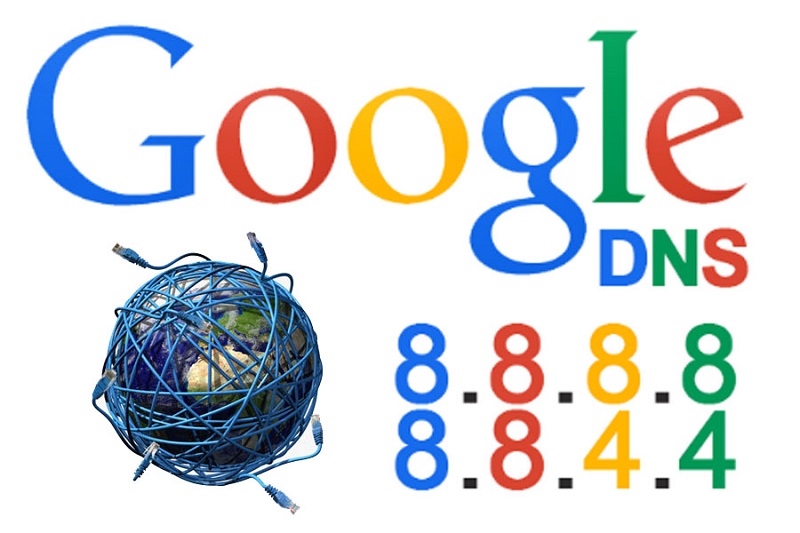
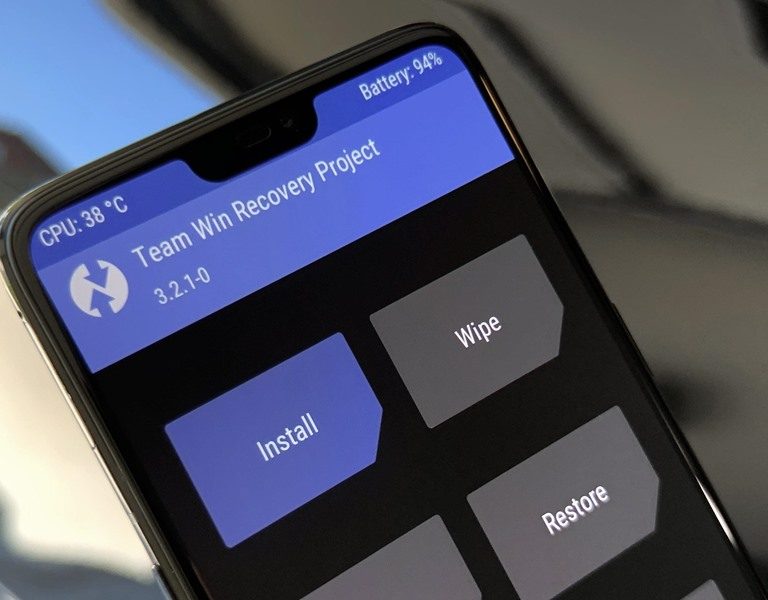

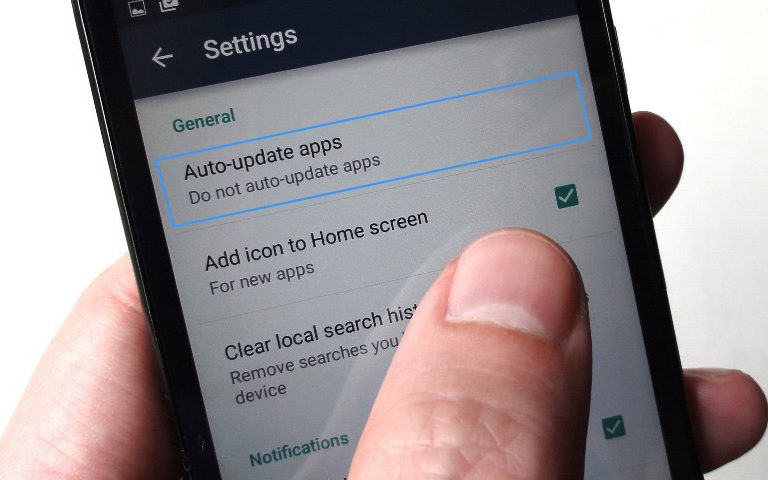


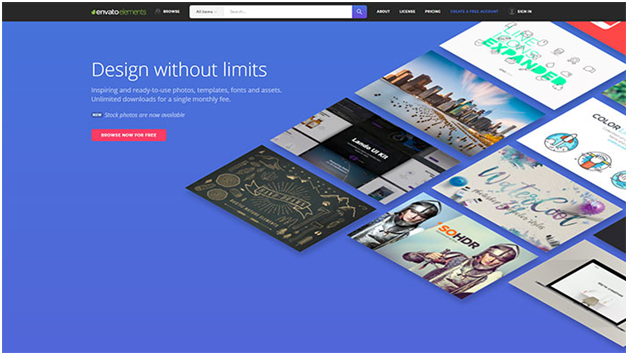

+ There are no comments
Add yours