One of the more interesting and situational types of video effects out there has definitely go to be the ‘reverse playback’ effect. As you can guess it basically involves playing a video in reverse (i.e. from the end to the beginning), so all the action in it takes place backward.
Typically the reverse effect is used to show time passing in reverse and may precede a flashback or some other scene. In some cases, it is also used to create comedic-looking effects, due to how strange and offbeat it can look.
Assuming you want to reverse one of your videos, you’ll find that it is easy enough with Movavi Video Editor. In fact, all it really takes is a few clicks, and you can get started by launching the software and clicking on the ‘Add Media Files’ button then selecting the video that you want to reverse.
Once the video has been added to Movavi Video Editor it will appear in the lower section of the interface, i.e. the ‘Timeline’. First, you should select it by clicking on it once, then open up the ‘Clip Properties’ (i.e. the cogwheel icon located above the ‘Timeline’). To reverse the video that you selected, find the ‘Reverse’ checkbox in the ‘Tools’ tab that just opened, and click on it to tick it.
Essentially that’s all that it takes to reverse video using Movavi Video Editor. Before you save the video you can see the effect in action using the ‘Preview’ window, then click ‘Export’ to save it by selecting the format or preset that you wish to use.
Remember that Movavi Video Editor will allow you to use as many effects and filters as you like in conjunction with one another, so you may want to experiment a bit before you save your video. Additionally, the other features will let you cut and join video segments, improve the video quality, add captions, insert audio tracks, edit the audio, and tweak your video in other ways too.
Because of how easy it is to reverse your video and edit it in other ways with Movavi Video Editor, you’ll find there’s really nothing holding your creativity back. Take the time to experiment with the full scope of features that are available, and you’ll soon begin to familiarize yourself with how each of them works as well as how they can be combined to create unique effects.

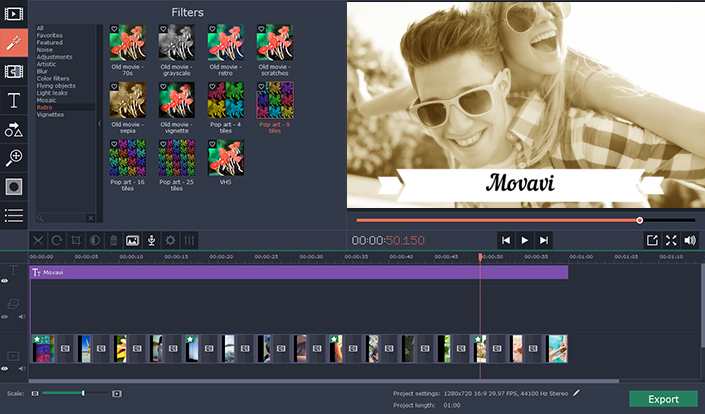




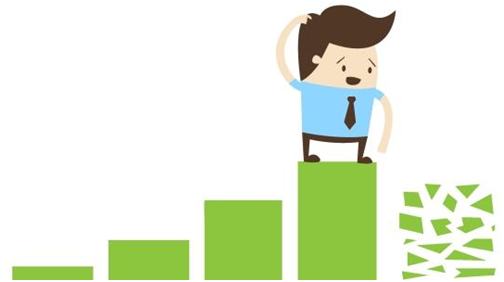



+ There are no comments
Add yours