When we buy an Android mobile or tablet, automatic app updates are usually activated by default. This is fine to keep all of our applications up to date. But it also has its drawbacks: it can be a beastly waste of data if we are not connected to a Wi-Fi network when the Update skips. All this without counting that we can run out of free space if we are a little tight on storage. How to turn off automatic updates on Android? Can these updates be disabled?
How to turn off automatic updates on Android?
Of course, Android allows you to disable the automatic Update of applications. But unlike most system configurations, we cannot do it from the classic ” Settings ” menu of our terminal. We have to go into the Google Play Store and dip a bit. It’s really simple-:
- We enter the Play Store and open the side drop-down menu by clicking on the ” Menu ” icon located in the upper left margin of the application.
- We select ” Settings. “
- Click on ” Update applications automatically. “
- A pop-up window will open with 3 options:
- Don’t update apps automatically.
- Update apps automatically at any time. This may involve mobile data consumption.
- Automatically update apps over Wi-Fi only.
If we want the apps to be updated only when connected to a wireless network, we will leave the third option checked. If we simply want to disable updates completely, we will choose the first option, ” Do not update applications automatically. ”
How to enable or disable automatic software updates individually?
On Android, as in life itself, not everything is black or white. We may want to keep some apps updated and others not, for whatever reasons – lack of use, continuous or heavy updates, etc.-.
To manage app updates individually:
- In the Play Store, we open the side drop-down menu by clicking on the ” Menu ” icon and select ” My applications and games .”
- We go to the ” Installed ” section and click on the app that we want to manage in a personalized way.
- We will click on the icon with 3 vertical dots located in the upper right margin in the application file.
Finally, we will uncheck or activate the “Update automatically ” tab according to our needs. We will repeat this same process with all the apps whose updates we want to manage individually.
How to disable operating system updates on Android?
The last fringe that remains to be tied is that of automatic system updates. Normally these types of updates are more than beneficial for our Android device -version updates, security patches-, but it is convenient to know that we can also deactivate or adjust them if we see it necessary:
- We enter the general settings of our device (gear icon) and click on ” System -> Phone information. “
- We enter “System updates ” and tap on the menu icon located in the upper right margin.
- We select ” Settings.”
If what we want is that no type of Update is carried out, we will simply leave the options ” Updates via Wi-Fi network only ” and ” Allow automatic download of updates via Wi-Fi ” unchecked. As always, for any questions or suggestions, do not hesitate to visit the comments area.

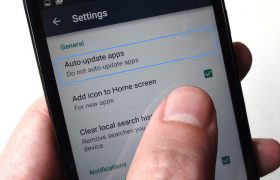
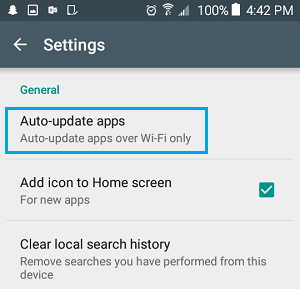
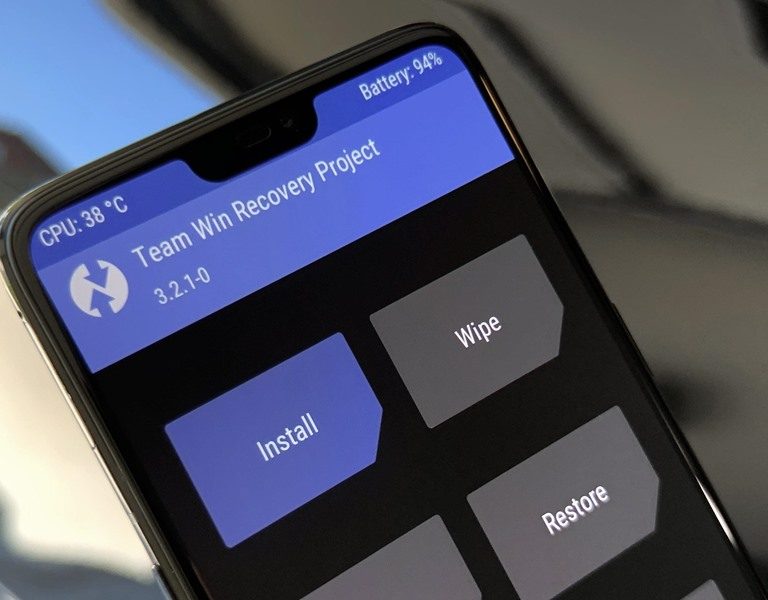



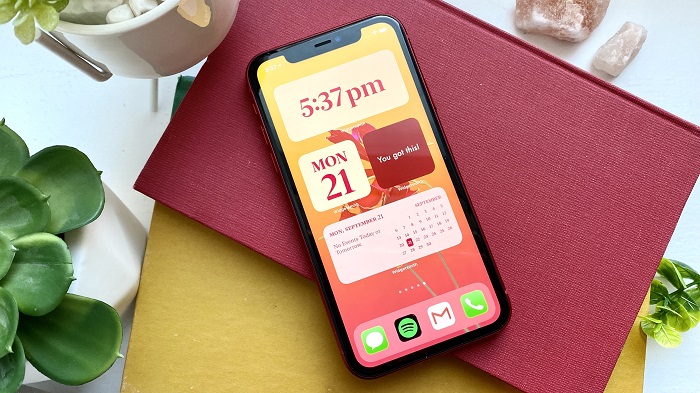



+ There are no comments
Add yours