Skype is one of the most popular free calling applications in the world. It is used for both personal and professional purposes, and for years it has been the most downloaded and used for this communication purpose. However, today, instant messaging applications make it a tough competition – see WhatsApp, Telegram or Viber, among others.
Skype has its origin in 2003 when VoIP (Voice over IP) began to reach the masses. Calls are made using this system, a very inexpensive (sometimes even free) way to make video calls over the Internet.
Since 2010, and after having passed through various hands (including eBay between 2005 and 2009), Skype was acquired by the giant Microsoft, becoming a symbol of the company.
How Skype works?
The operation of this program/application is through VoIP, commonly known as “calling through the internet”. But let’s go a little further.
How to use Skype? Here’s a little tutorial for beginners:
- First of all, Download Skype. Choose your operating system and device to acquire the latest version and enjoy its benefits.
- Once downloaded, you must install Skype on your device, be it mobile, computer or tablet, even Smart TV.
- Create an account: signing up for Skype is a must to use it.
- Login, as in any app or program.
- Add your contact with their name, phone, Skype ID or e-mail. You can automatically start talking to that person or sending files.
It is very intuitive, and everything is very well marked, so it is not very difficult to learn how to use Skype. In fact, people of all ages use it continuously to connect with family and friends who are on the other side of the world.
What can be done with Skype?
Skype is more than video calls or chats. The application for mobile devices and the PC program allows the user to perform various functions, always linked to communication:
- Voice calls, video calls and chats are completely free between 2 people who have downloaded and installed Skype on their electronic devices.
- Group communication: group chats or conferences are free; multiple videoconferences are for a fee.
- It allows you to make calls or send text messages to mobiles or landlines at a very low cost.
- Sending data to fax machines at very low prices.
- Possibility of associating a number with your Skype account (ID) to receive calls from landlines or mobile phones. Includes answering service.
- In the same way, the possibility of receiving data from fax. Always underpayment service.
- Call forwarding from your phone to your computer. You may also be interested in activating or removing conditional call forwarding (on your mobile)
- Sending of all types of files and documents between users.
- Incorporation of augmented reality elements to your calls (holograms) through the Hololens add-on, designed for Microsoft VR glasses.
Skype portable
Skype Portable is a great alternative to carry the app on a Pendrive or USB and use it on any computer without having to do any installation. It only takes up 644KB, and it is the best portable version of the peer-to-peer application yet.
WEB Online version
If, in addition to not wanting to install it, you do not want to carry a laptop with you, you can access Skype Online without downloading it for free from your most common browser. We see it more uncomfortable for regular use, but it has gotten us out of more than one trouble quickly.
Change username
The Skype ID or username is the distinction with which someone can find you on the platform – and which is, of course, neither your phone nor your e-mail. Changing the username in Skype is NOT possible.
What you can do is change the name with which people see you on the platform. You can change your name (not ID) as many times as you want. To do this, all you have to do is:
- Go to the Skype Menu.
- Go to Profile / Edit my profile.
- Click on your name and change it to your liking.
- In fact, here, you can manage all your privacy, as well as your contact information or profile photo.
Configuration and customization
As in other apps, platforms, programs or social networks, we can add contacts in Skype, remove or block them. Once Skype is open, we must access the “Contacts” tab from the top menu. In fact, it is in this section where we can:
- Add a new contact by searching the public directory or by saving their phone number (if we have one).
- Create a new group conversation in which we will choose which contacts will be part of it.
- Generate personalized lists, in case you want to group work contacts, friends, family, etc. Either by connected or not connected.
- Sort contacts by name or by their online status.
- Hide
- Manage blocked contacts.
- Save a backup or backup of your contacts.
- Restore a backup from a contacts file.
All the previously mentioned processes and functions are very easy and in 2 or 3 steps (following the prompts that appear) you have it done.

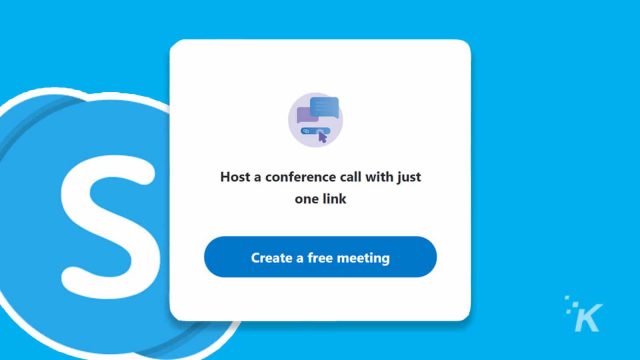
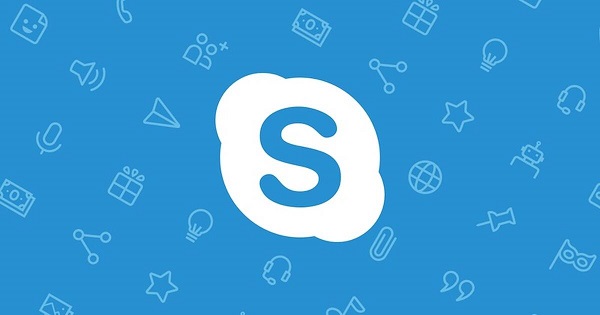






+ There are no comments
Add yours