We have already told you that it is possible to perform a clean installation of Windows 10 to leave the operating system as newly installed. This will not only solve the possible internal errors that you could have inadvertently caused when touching where you should not, but also you can eliminate all the pre-installed applications and files hosted on your hard drives.
But given that in this process Windows gives you several options, today we are going to explain when it is better to perform a total clean installation, when it is better to do a clean installation keeping your local files and when it is enough to reinstall or upgrade by On top of the operating system without having to do a clean installation.
When restoring Windows and doing a clean installation these are the three options between which you will have to decide …
- Total Clean Installation: Reinstall Windows 10 by deleting both installed applications and personal data from the hard drive (the primary or secondary ones).
- Installation Keeping Files: You reinstall Windows 10 by deleting the installed applications, but you keep your personal data from the hard disk.
- Installing it all: Reinstall Windows 10, but you do not erase the installed applications or delete your personal data from the hard disk.
When to do clean installation “total”?
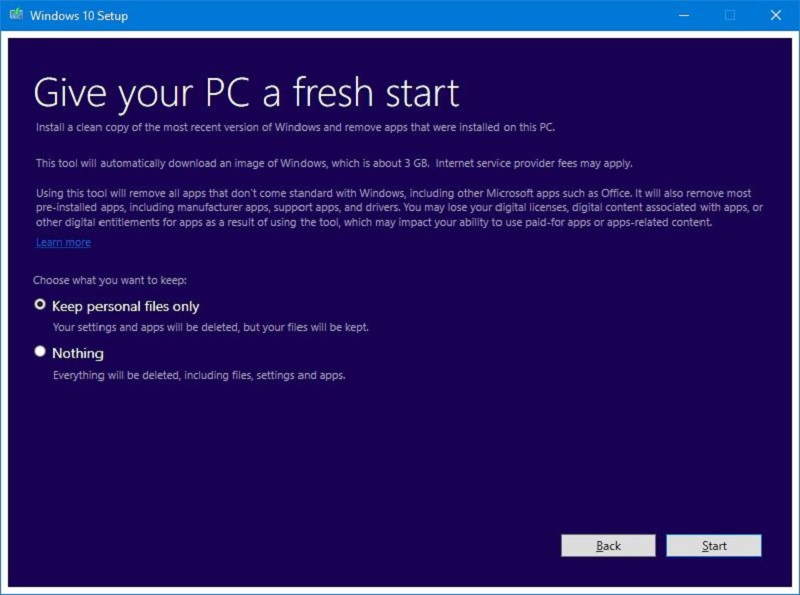
When we talk about performing a “total” clean installation of Windows 10 we mean to reinstall the operating system so that both the applications that you have installed and the personal data that you could have on your hard disks are deleted. Come on, as if you formatted your hard drive and then installed Windows, but everything configurable from the options of the system.
And in what cases is it better to opt for the most drastic option of all? One of the moments can be when you are releasing PC. Imagine that you just bought a computer and that the manufacturer has decided to add dozens of pre-installed applications that you do not need and slow down its operation.
In this case, the most radical measure could be the best way to leave Windows clean as it has birthed Microsoft without leaving a trace of the manufacturer’s applications. In addition, if any of these applications had written data or created specific files on your hard drive, with this method would also disappear.
More useful still comes when you are releasing a second hand PC. Maybe your previous owner not only left applications you do not need installed, but also a few personal files that you do not want to keep. The fastest way to proceed here is a total clean installation.
In addition to these two cases, such a radical action is also good when you think that your computer may be infected by a virus or malware and want to make sure to eradicate it completely without giving way to being able to reproduce by leaving some trace or executable after yes in some folder.
In common point of these two examples is that when you follow our guide to perform a clean installation, in the last step when choosing to remove also personal files will be enough to remove these files without cleaning the unit thoroughly. So, what do we want the option to Remove files and clean the drive ?
This option is essential when you are going to give or sell your PC to someone. With the simple formatting it is possible to recover the personal files that you have deleted, and what this option does is to perform a total formatting of your hard disks so that your personal data can not be recovered. Come on, you’ll make sure everything is cleared to maintain your privacy when you give your PC to someone.
You may also like to read: A review of the history of Windows through blue screenshots of death
When to do clean installation while preserving files
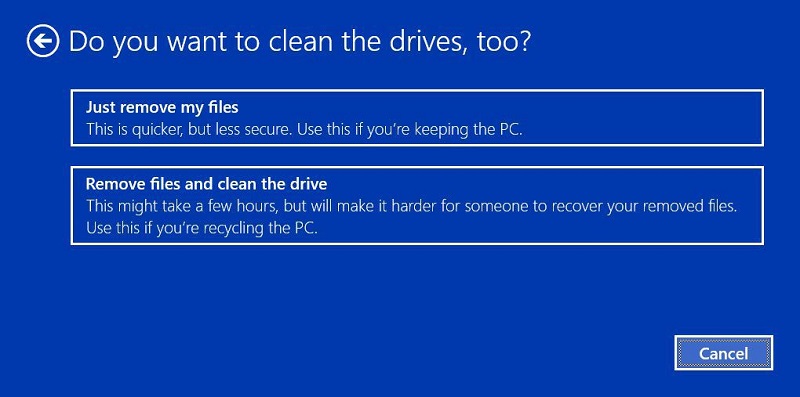
The process of recovery and clean installations of Windows 10 will offer you two possibilities to keep your files. On the one hand you can delete applications and settings but keep your personal files. And on the other, in case you have more than one hard drive, it will allow you to format only in which you have Windows and not touch the rest of your drives.
Both options perform the function of leaving intact personal files such as photos or music, and which suits you most depends mainly on the components of your computer. If you only have one hard drive the option is clear, you will have to choose to leave your data although that may cause residual folders to remain on your hard drive.
However, if you have a second hard drive where you save your photos, videos and music leaving the main for operating system and applications, it is best to delete the data only from the disk where Windows is. This will prevent residual folders on the main hard disk that you or an application has inadvertently created, and all keeping untouched the data you want to keep.
Personally, I have a second hard drive this is the option I always use. In fact, in this case if there is something in C: which interests me to always keep, I can temporarily move it to the other hard disk until the re-installation process is finished. Come on, it’s comfortable to replace backups of what you want to keep.
Either of these two methods will also suit you perfectly if you just bought a new computer full of pre-installed applications that you want to undo. Especially in the case that you have not started using it, since you will not have any files to protect and you can save time in the process.
When to reinstall while maintaining files and applications
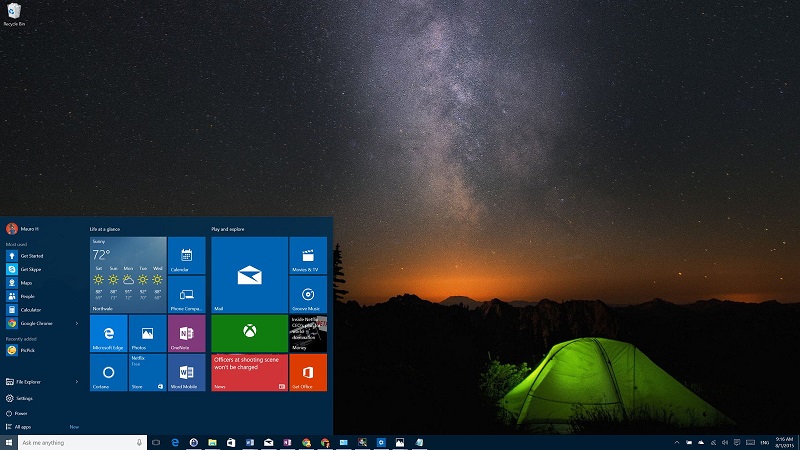
It is not a native option of the Windows 10 recovery options. But if you choose the process of creating a USB installation as we told you in our clean installations of Windows 10 article, when using this USB you will have the option to install Windows 10 keeping your personal files and applications.
In this case, it is a perfect choice for when you do not want to undo anything, but you think there is something broken in your Windows 10that causes it to not work properly. With this procedure, Windows will simply reinstall your internal files above your current version, and will repair any malfunctions you may have.
But in the event that you are going to give someone else a gift or sell your computer or you have just bought it and there are applications that will hinder you, this option will be totally useless. Nor will you delete pre-installed applications, erase your data and format the hard drive so that files can not be recovered. You will simply solve potential internal Windows problems.



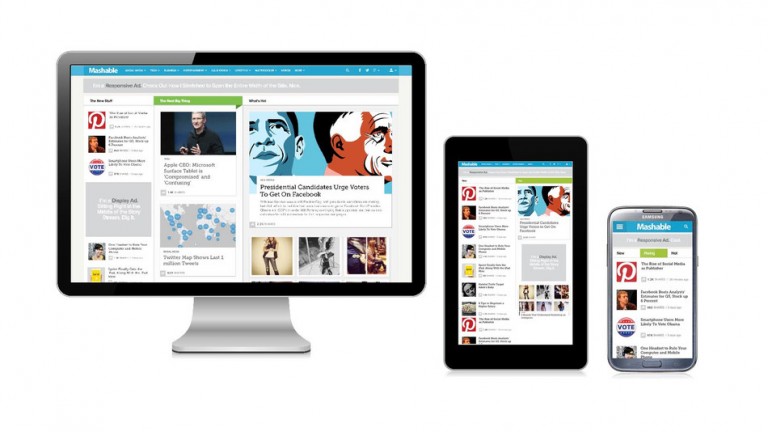
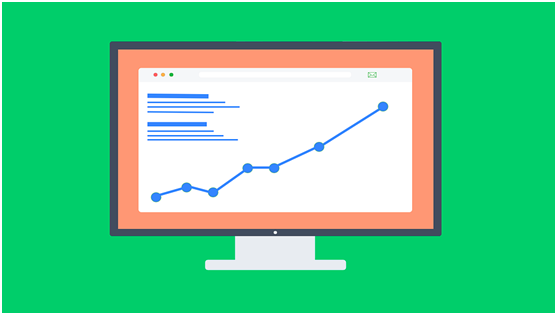

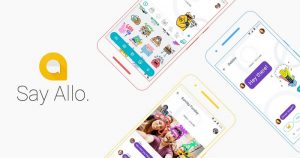
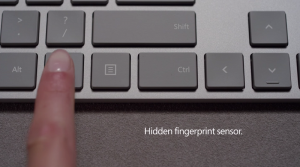
+ There are no comments
Add yours