Recent security problems of CCleaner probably have left many unwilling to continue using the program. Not only did he spend a month compromised by an injection of malware into his code, but security experts have suggested that only updating the version for a clean one might not be enough to get rid of the threat.
CCleaner is a good tool, we have recommended it multiple times because it offers a simple and fast way to perform some maintenance tasks in Windows in a few clicks. However, it is not necessary, and everything you do for you can do it manually, you just have to spend a little more time.
The cleaner
The most relevant and used function of CCleaner is what gives it its name: the cleaner. The program is able to eliminate all temporary files that are traversed in just a couple of clicks. This includes not only temporary system files, but also those of your web browsers and some applications.
The Cleanup Disk Windows can deal with almost all this for you, but in the case of browsers, if you have to do it manually.
Here it is important to note that emptying your browser cache or things like Windows Explorer (both CCleaner functions) can have a negative effect on the speed with which you load the pages or open file folders.
Unless you have a very small amount of disk space, and an eternity has passed since you emptied the browser cache, it is better to keep them in memory, since they are files that the system does not need to load again to display a web or list of documents.
With Wnidows’ own tool to free up disk space, you can do several of these tasks. Just press the start button and type “cleanmgr” and then press CTRL + SHIFT + ENTER to run it as Administrator and it will offer you all the options.
From the main tab of this tool you can select the temporary system files, the temporary Internet files, and the recycle bin to release a good portion of unnecessary things from your Windows. If there are previous versions of Windows occupying space, it will also display them.
In the tab of more options you find the options to delete restore points except the most recent, but again, we recommend it only if you are very short in space, it does not affect the performance of the computer and can also save you in case of emergency .
In Windows 10 CCleaner is even more irrelevant than in other versions of Windows, especially for the functions added by the Creators Update and those that will come with the Fall Creators Update.
From the storage options in the Windows 10 configuration menu you can also delete temporary files. Open the menu by pressing the Windows + I key, click on System and then on Storage.
From there you can activate the storage sensor and Windows will clean the accumulated garbage automatically, you will not even have to use the disk space releaser manually when you are in the red.
If you click on “change the way to free space” you can delete the temporary files in a single click immediately. If you want to have even more control over the temporary files, you can click on the disk drive and wait for the distribution of the content to load.
If you click on the temporary files you will go to another menu where you will find more details. The only difference here with the oldest space liberator, is that you are shown the files in the downloads folder, and maybe you will not want to get rid of them.
As you can see, when it comes to recovering disk space Windows 10 has become a highly efficient system that makes redundant and unnecessary the installation of tools such as CCleaner.
And the cleaner the registry?
CCleaner also offers a feature that has generated debate for years for its dubious usefulness. The “cleanup” of the Windows registry that the program does is not recommended, because instead of having a positive effect, it may result in the opposite. With the Windows registry it is always better not to play if you do not know exactly what is being done.
Uninstall programs
You do not need any extra tools to uninstall programs in Windows. Just open the Control Panel and choose the option Uninstall a program, there appears the complete list of installed software and you only need to click.
If you use Windows 10 you can also do it from the configuration menu. Press the Windows + I key, click on Applications, look at the list and if you want to delete just click on it and then on Uninstall.
In the case of some Modern applications that are installed with the system, you will not be able to remove them from here because Windows does not allow it, but the space they occupy is usually insignificant.
Applications at the beginning
Other small functions that CCleaner includes within its tools is to remove programs and tasks that start with Windows. You can do this easily from the Task Manager in Windows 8 and later.
Press the CTRL + ALT + DELETE keys and then select the Task Manager. There, look for the Home tab and disable everything you do not need.
In Windows 7 you can change the applications at the start by clicking on the start menu, then typing “Run” and in the box that appears you enter the command: msconfig.
Of all the tools that CCleaner offers, the only one that does not include Windows by default is an option to find duplicate files, unfortunately there you will have to choose a third-party tool.


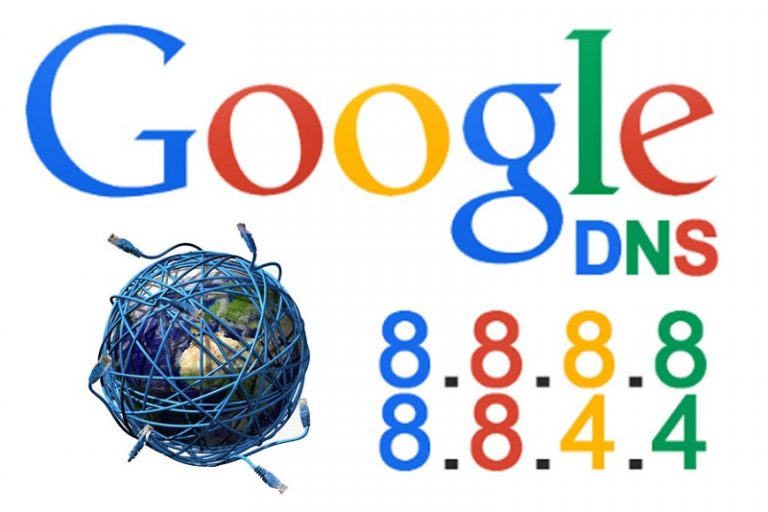

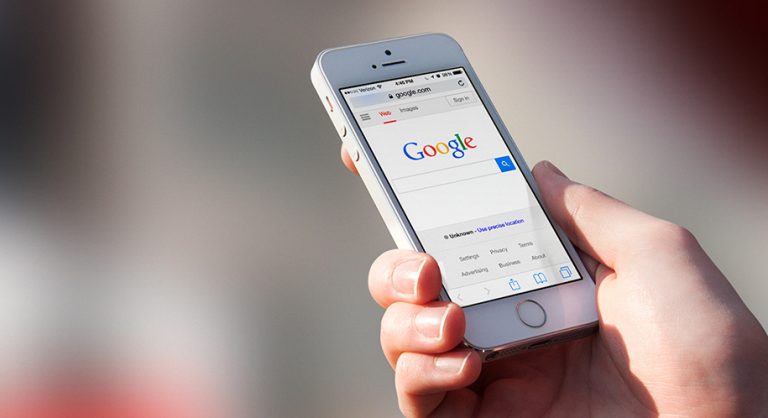


+ There are no comments
Add yours